Total Video Converter for Mac
Excellent All-in-One Video Toolbox to Convert, Edit Video, Burn DVDs and more.
Have you ever been confused about how to merge MP4 videos on Mac and Windows PC to a fancy home movie for watching or sharing? If yes, you will absolutely find the best way to join MP4 videos on Mac and Windows PC in this article.
Merging MP4 videos on Mac OS X and Windows PC is easy and fast with the right MP4 merger for Mac and Windows PC. To help you combine MP4 videos on Mac and Windows PC, I highly recommend MovieMator Video Editor for Mac and Windows PC that supports not only MP4 format, but also all other media formats like AVI, FLV, TS, WMV, M4V, etc.
| Mac OS X 10.10 + |
Windows 10/8/7, 64-bit |
MovieMator Video Editor is undoubtedly the best MP4 merger for Mac and Windows PC in today’s market. Combining MP4 videos on Mac and Windows PC with this Mac and Windows PC MP4 merger is extremely easy and fast! Considering the video editing beginners, this video editing software offers a very intuitive interface.
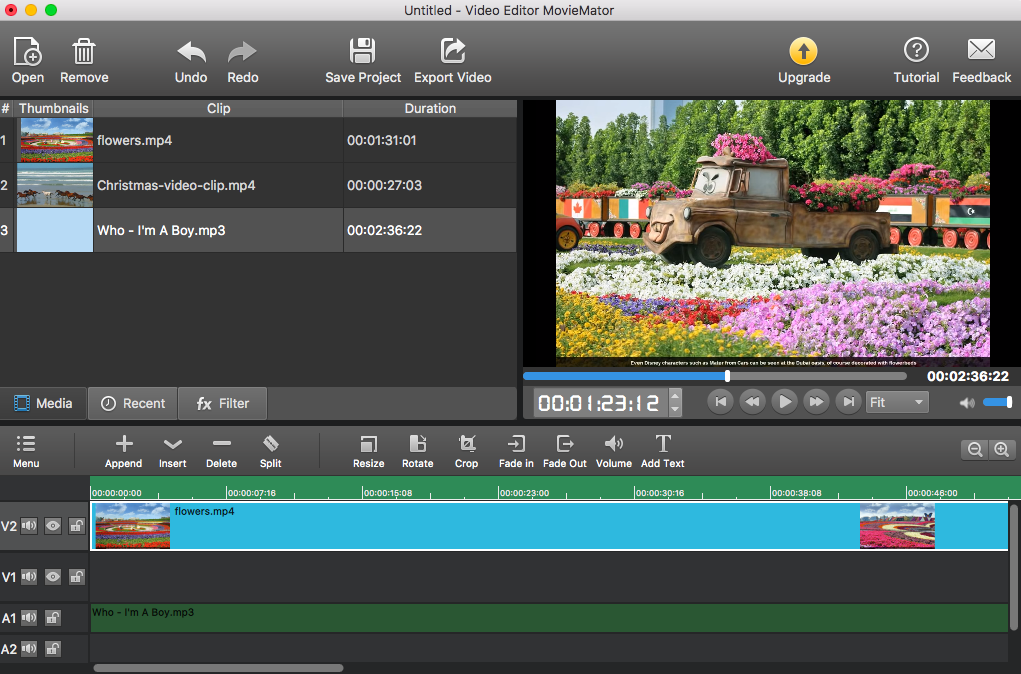
Download MovieMator Video Editor and double click the installation file to install this MP4 joiner to merge MP4 video on Mac and Windows PC.
| Mac OS X 10.10 + |
Windows 10/8/7, 64-bit |
After Launching MovieMator on your Mac and Windows PC, you can either click "Add Files" button on the main window to choose MP4 files from your local album, or directly drag and drop MP4 videos from your local album to the media library of MovieMator Video Editor. All imported MP4 videos will be displayed in thumbnails, the next step is to appending them on the timeline to join MP4 video on Mac and Windows PC.
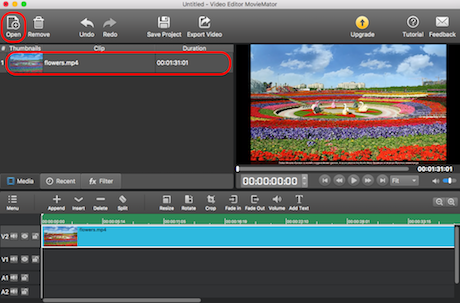
After the MP4 videos are added to this MP4 joiner for Mac and Windows PC, the next should be appending them to the timeline to Merge MP4 Videos on Mac and Windows PC. There are two alternative ways to add the MP4 videos on the timeline. One is to pitch on the MP4 videos and click “+” button to add it on the timeline, the other is to drag the MP4 video scenes that you want to merge from your local album and drop them all to the timeline below. Moreover, once the MP4 videos are added to the timeline, you are able to adjust the order of them, trim them to your favorite clips, rotate them, or do some other video editing.
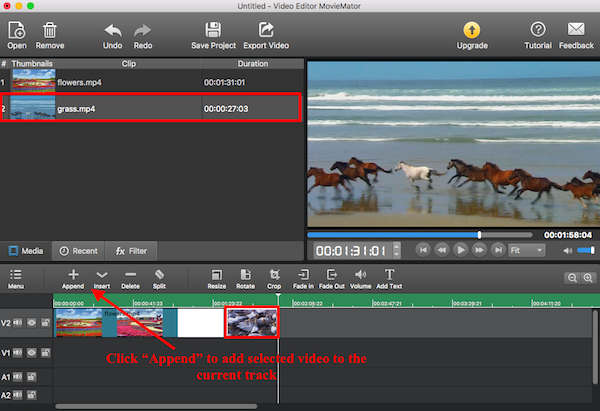
To control how the video plays from one MP4 clip to the next, just add some fancy transitions between all the added clips with this MP4 Combiner for Mac and Windows PC. Drag one of the MP4 video clips to create overlap between two MP4 video clips firstly. The overlay will be showed as a purple rectangle. You can right click the rectangle and tap “Properties” to choose your desired transition. When the transition is selected, it is a good idea to custom the softness of this video transition and to choose your favorite audio transition.
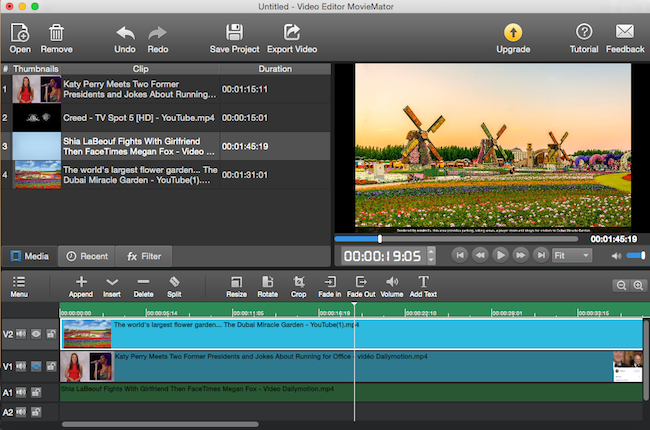
Once you finished editing the imported MP4 videos, just click “Play” button to preview the merged MP4 movie on Mac OS X and Windows PC. If everything is OK, click ”Export” button to merge MP4 video on Mac and Windows PC. MovieMator provides you with various methods to save the files. One is to export the joined MP4 videos by format where you can select any format you want from the list because virtually all media formats are supported, another is to save the merged MP4 videos by device so as to play them on iPad, iPhone, TV, etc. You can also export the video files for uploading to the social network like Facebook, Twitter, etc. and even burn them to DVD directly. What is more, adjusting parameters such as resolution, aspect ratio of the output videos is supported. It is so easy to merge MP4 video on Mac and Windows PC with this MP4 merger for Mac and Windows PC.
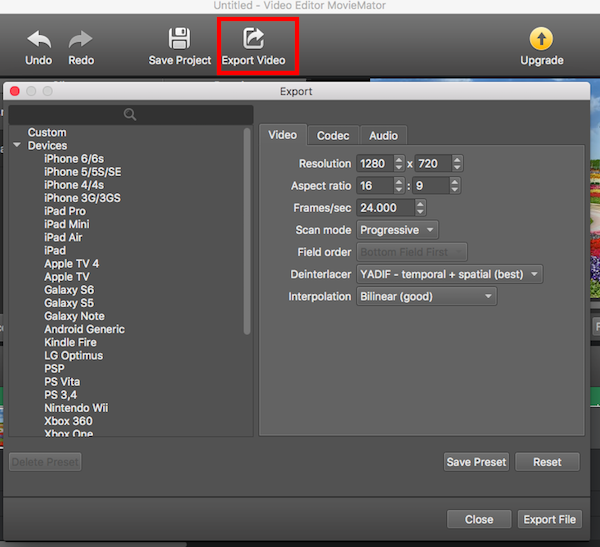
Download MovieMator Video Editor to to Merge MP4 Video on Mac and Windows PC Now!
Excellent All-in-One Video Toolbox to Convert, Edit Video, Burn DVDs and more.
Download Any Video, Music and Live Streaming from YouTube, Facebook… 1000+ video sites.
Excellent All-in-one Video Player for Mac to Smoothly Play Blu-ray Discs and 4k Videos.