Total Video Converter for Mac
Excellent All-in-One Video Toolbox to Convert, Edit Video, Burn DVDs and more.
When you are recording videos, the unexpected audio from someone around you is possible to destroy a beautiful video. Is there any way to save the video from crappy audio? Absolutely yes, just remove audio from video and add some sweet music in the background, then the video will be perfect to upload to the web. You must be wondering how to remove audio from video, so here is the trick to remove audio from any given video using MovieMator Video Editor for Mac and Windows PC without any limit!
| Mac OS X 10.10 + |
Windows 10/8/7, 64-bit |
There are many tools can be used to remove audio from video on Mac and Windows PC computer, why I recommend MovieMator Video Editor? The reason I choose this video editing tool for Mac and Windows PC is because it is easy-to-use and works with virtually any media file format like MP4, AVI, WMV, MKV, MP3, OGG and more.
MovieMator Video Editor is the best audio remover for Mac and Windows PC. Different with other complicated Mac and Windows PC video editing software, it is very easy to use. Users are able to remove audio from video in a click of mouse with this ingenious video editing tool for Mac and Windows PC.
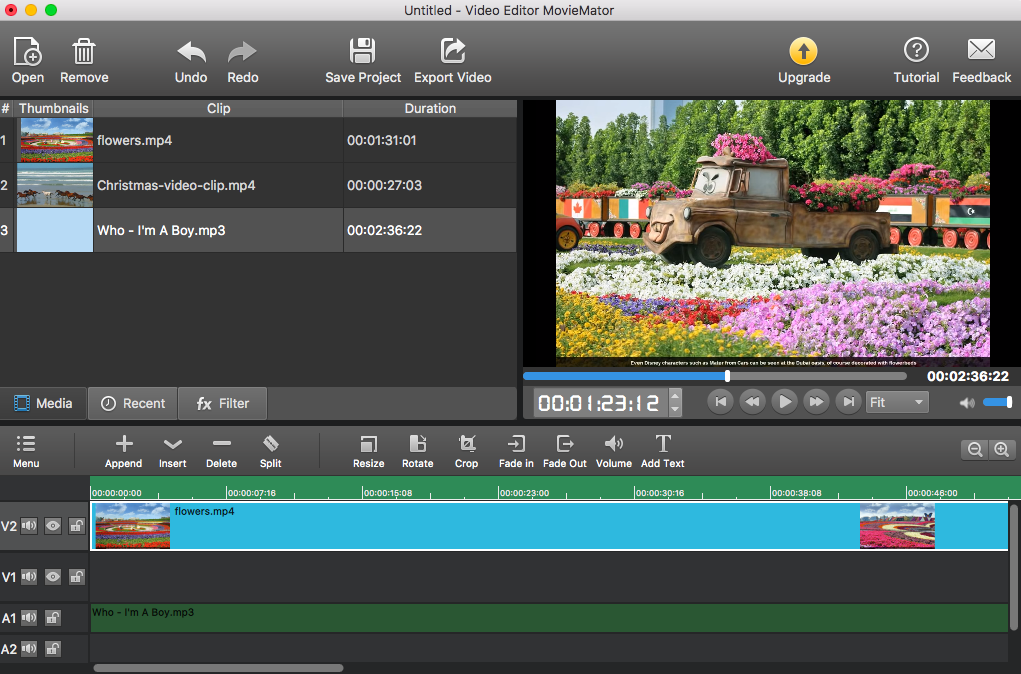
Download MovieMator Video Editor and double click the installation file to install this audio remover to remove audio from video on Mac and Windows PC.
| Mac OS X 10.10 + |
Windows 10/8/7, 64-bit |
Launch this audio remover for Mac and Windows PC and add the target videos to the timetime for editing. There are two methods to add the videos to timeline. One is to directly drag the videos from local album and drop them to the representative track. The other is to add the target videos to the media library at first and then append them to the timeline. When videos are imported to the audio remover, click “Play” button to preview them.
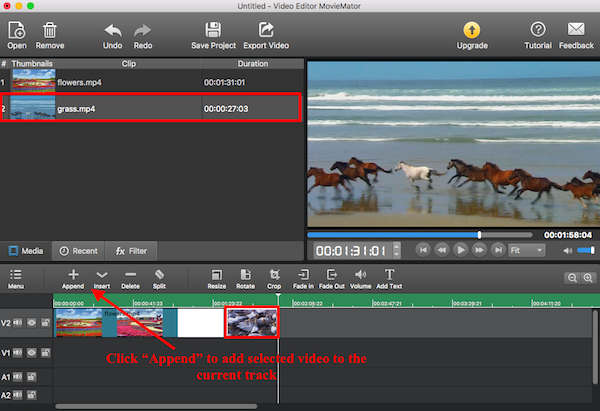
It is very simple to remove audio from video with this audio remover for Mac and Windows PC. All you need to do is to click “Mute” button on the current video track, then the audio will be removed form the video and it will be turned into a silent media file. Also, you are able to a new sweet music to the audio track in the background to make the video more fascinating and share beautiful videos with your friends.
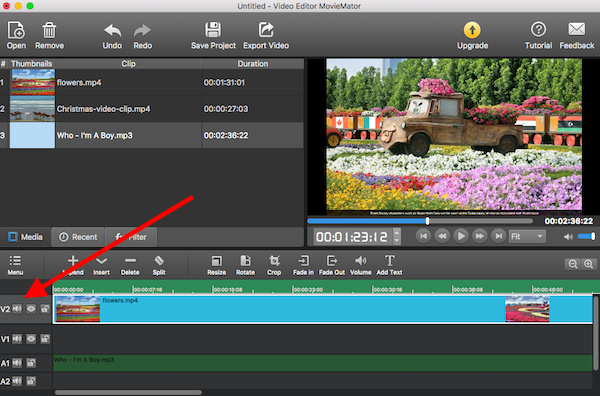
Once the audio is removed from the video, you can preview the video by clicking the “Play” button. When all is ready, click "Export" to save the silent video file. If necessary, you can also change the advanced settings like resolution, aspect ratio and etc. Finally, just click “Export File” to choose the destination folder and click ”Save” to export the silent video. When the process is completed, you successfully remove audio from video.
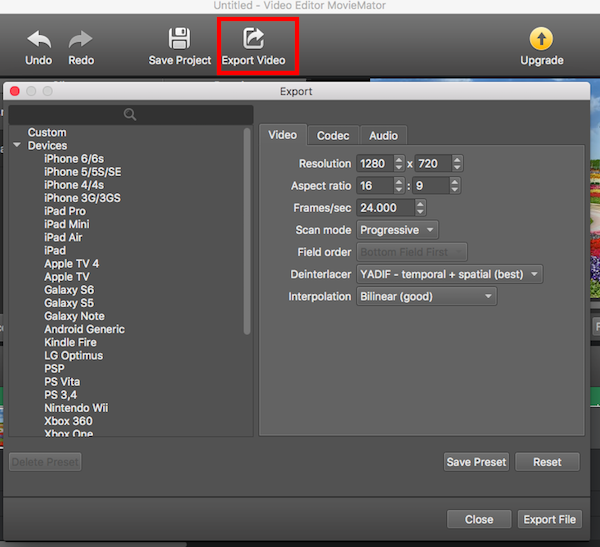
Download MovieMator Video Editor to Remove Audio from Video Now!
Excellent All-in-One Video Toolbox to Convert, Edit Video, Burn DVDs and more.
Download Any Video, Music and Live Streaming from YouTube, Facebook… 1000+ video sites.
Excellent All-in-one Video Player for Mac to Smoothly Play Blu-ray Discs and 4k Videos.