Total Video Converter for Mac
Excellent All-in-One Video Toolbox to Convert, Edit Video, Burn DVDs and more.
As the cellphone-captured video advances, users come across the need of rotating videos more often after they have shoot them with cellphones because the videos are easy to be recorded in a wrong way! It is a common knowledge that the recorded videos which are not filmed sideways could result in difficulty in video watching therefore we need to rotate video on Mac or PC!
If you are looking for a way to easily rotate video, I will highly recommend you MovieMator Video Editor, which can freely rotate video with any angle. Follow this step-by-step tutorial to learn how to rotate video and your neck will thank you!
Download MovieMator Video Editor from the below button, then double click the installation file to install this video rotating software.
| Mac OS X 10.10 + |
Windows 10/8/7, 64-bit |
Launch MovieMator Video Editor and import the video which need to be rotated. Click “Add File” to import the video or directly drag and drop the video onto the left part of this video rotating software. A wide range of media formats, such as AVI, MP4, FLV, WMV, MOV, M2TS, TOD and all other popular video formats together with any music format (MP3, M4A, OGG, etc.) as well as all image formats are supported.
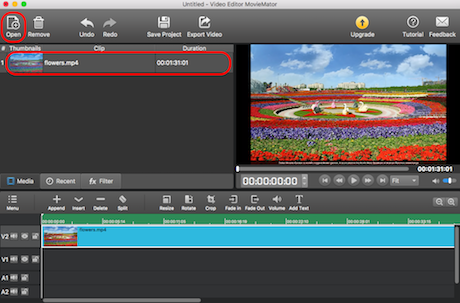
Once the video is added to MovieMator, click “+” button to append the video to timeline. Or users are able to directly drag and drop the video file onto timeline in the lower part of the program interface.
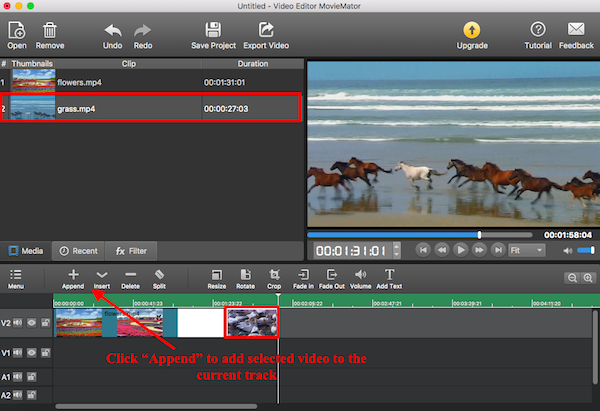
Tap “Filters” on the interface and click “+” button to select the “Rotate” option. There will be a input box that enables users to input any angle! The video will be correctly rotated when users change the rotation angle. Besides, users can preview the rotation effect when they play the videos with the built-in video player. Users can adjust not only the rotation angle but also scale and X/Y offset.
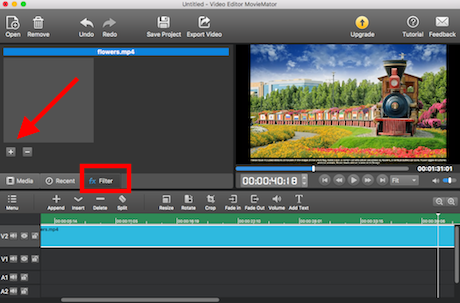
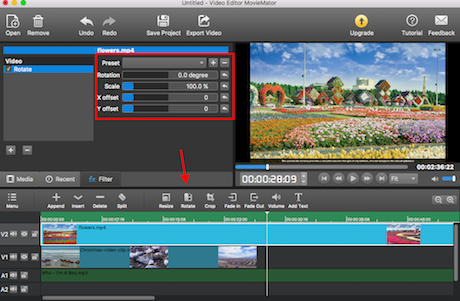
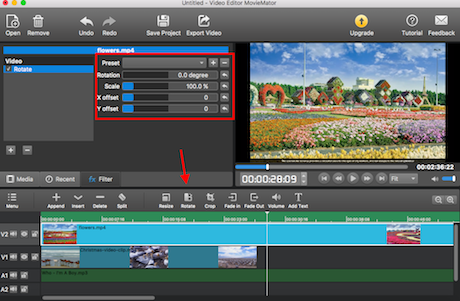
It is time to export the video with correct orientation. Once users click ”Export”, a pop-up window with different export options appears. Choose whether you want to save the video as a general video or optimize it for mobile devices or web upload, adjust parameters like resolution, aspect ratio and etc of the video, then click “Export File” to change the export folder if necessary and click ”Save” to begin processing the video. All you need to do is to wait until the process is complete.
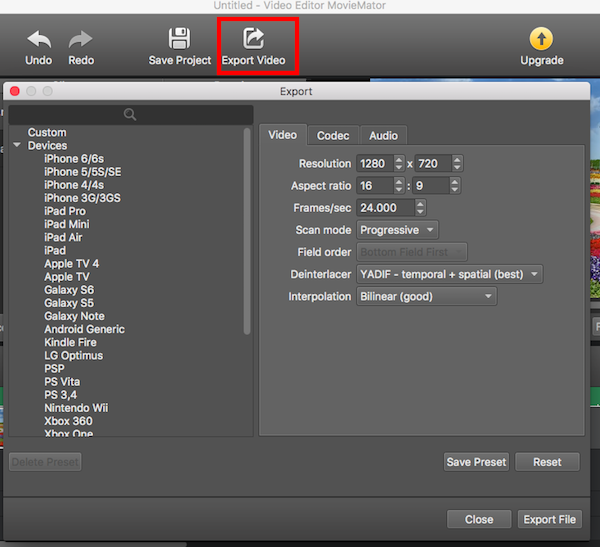
Download MovieMator Video Editor to Rotate Video Now!
Excellent All-in-One Video Toolbox to Convert, Edit Video, Burn DVDs and more.
Download Any Video, Music and Live Streaming from YouTube, Facebook… 1000+ video sites.
Excellent All-in-one Video Player for Mac to Smoothly Play Blu-ray Discs and 4k Videos.