Total Video Converter for Mac
Excellent All-in-One Video Toolbox to Convert, Edit Video, Burn DVDs and more.
Have you ever wanted to extract a great soundtrack from a video to play it with a media player? Have you ever wanted to separate audio track from a video to add it to another video frame? If yes, just follow this tutorial to learn how to extract audio from video to a separate audio track with ease. You will make your own audio files of the fantastic music for enjoyment on the go.
Install MovieMator Video Editor from our official website or Mac App Store. It is a powerful video editing software for Mac OS X nad Windows.
| Mac OS X 10.10 + |
Windows 10/8/7, 64-bit |
The first step to extract a audio track from a specific video is to import the video to this video editing software. There are 3 methods to archive this task.
Method 1: directly drag your video to “Media Library”
Method 2: click “Open” to choose your video from “Finder” to import
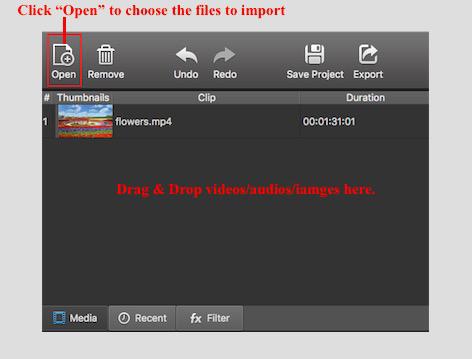
Method 3: click on “File” menu, then click on “Open File” or press “Command & O” to add the target video to “Media Library” of MovieMator.
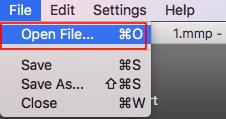
Video clips should be placed on the video track. There are 2 ways to add a video file to a video track on the timeline. One is to append the video to the timeline and the other is to insert the video to the timeline.
Method 1: Append the video to a video track. Select the target video file and click “+” button, or drag & drop the target video from your Finder to append it to the representative video track on the timeline.
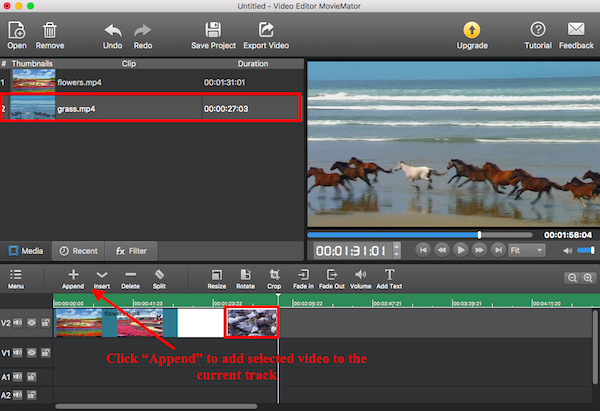
Method 2: Insert the video to a specific video track. You can select the video at first and then click “Insert” button to insert the video behind “Playhead”, or just drag & drop the target video from the “Media Library” of MovieMator to the specific position on the timeline.
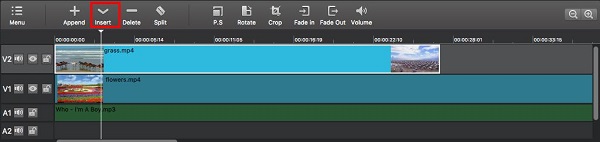
Click on “Export” button and choose an audio format to export the file, then you will get a separate audio track. There are 5 audio formats for you to choose: AAC, MP3, OGG, WAV, WMA. When you click on “Export” button, you can choose your desired audio format from the “Audio” format list. After then, you can see that the “Disable Video” option is checked, which means you can extract audio from video to a separate audio track.
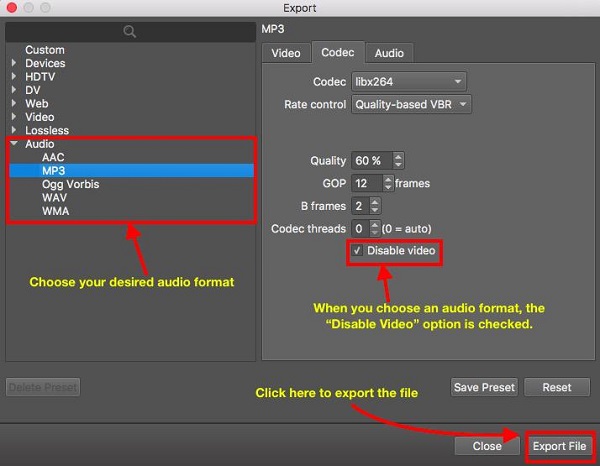
Once you finished the above steps, click on “Export File” to change the export folder if necessary and click on ”Save” button to begin processing the video. All you need to do is to wait until the process is complete.
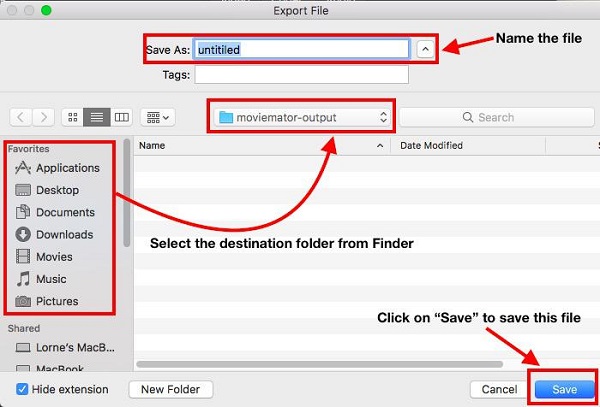
Now, you successfully separate an audio file from the video clip, you can enjoy this music on the go or add this audio file to another video frame. If you want to add this audio file to another video frame, just create a new project and add this audio file to the representative audio track.

Excellent All-in-One Video Toolbox to Convert, Edit Video, Burn DVDs and more.
Download Any Video, Music and Live Streaming from YouTube, Facebook… 1000+ video sites.
Excellent All-in-one Video Player for Mac to Smoothly Play Blu-ray Discs and 4k Videos.