Total Video Converter for Mac
Excellent All-in-One Video Toolbox to Convert, Edit Video, Burn DVDs and more.
Download MovieMator Free Mac Video Editor User Guide Here
Install and run the program, the main interface of the application will come out ready to work. Click “Add” or directly to drag the target files into the program. You can also find clips and drag them to the time line directly from your local file directory.
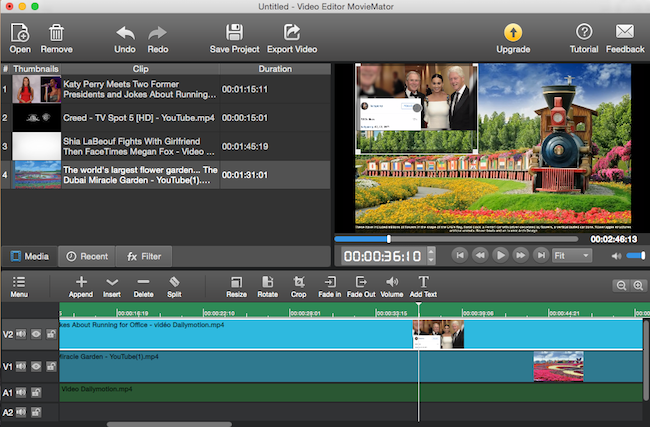
You can add video and audio tracks as you wish. You also can Split, Merge, and Delete both video and audio clips in the timeline.
Select a clip in the timeline, drag the Indicator to where you want to split, and then right-click to choose the "Split at playhead" button. Then the clip is split into two.
Drag the video clips you want to merge into the timeline and join the added videos together as a whole one without any gap.
Note: When you drag or edit the clip, the video and audio parts will move together. You can break the link and move or edit the video or audio separately. And you can also drag an audio file into the Background audio line to add background music.
MovieMator Free Mac Video Editor has plenty of filters. You can adjust video brightness, contrast, and saturation via filter; or rotate the video in a horizontal or vertical way. You can just select the proper part to edit your file based on your needs.
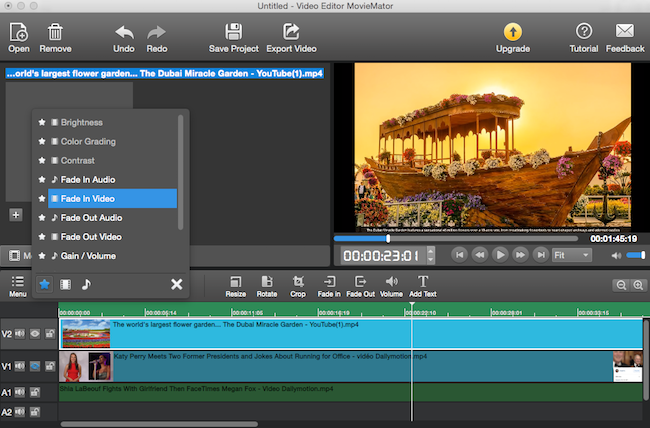
To apply a transition between two video clips, you can drag the later video to the front clip directly. A purple rectangle will be added. Right-click the rectangle to choose “Properties” go to transition window, select any transition effect as you like.
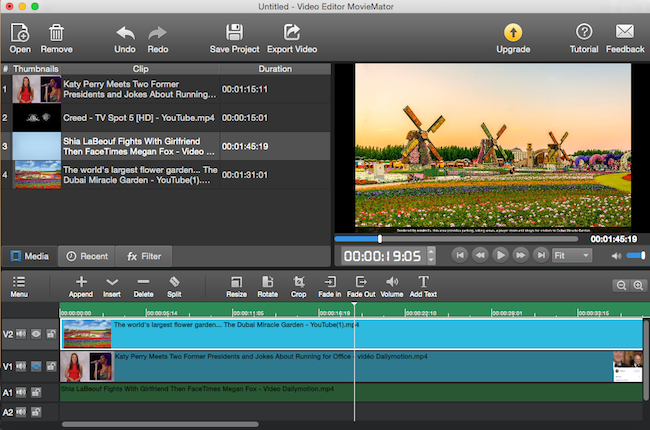
Tip: If the transition rectangle is too small to click, you can use the timeline zoomer to zoom it.
MovieMator Free Mac Video Editor is not just a video editor, but also can be called a video converter. Because there are so many export formats for your choice. You can import all popular media files into the program, and also output the newly edited video into any compatible formats for your portable devices like iPhone, iPad, PSP, etc. If you would like to share your edited work online with more friends, just upload it to YouTube.
Excellent All-in-One Video Toolbox to Convert, Edit Video, Burn DVDs and more.
Download Any Video, Music and Live Streaming from YouTube, Facebook… 1000+ video sites.
Excellent All-in-one Video Player for Mac to Smoothly Play Blu-ray Discs and 4k Videos.