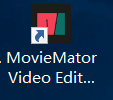How to Install
How to install this app from Mac App Store
Step 1. Open “App Store” and sign in your account.
Step 2. Search “Video Editor MovieMator” and open the application page.
Step 3. Click “Get”, then this app will be installed on Launchpad.
How to install MovieMator Pro for Mac from our official website
Step 1. Download the latest version from here.

Step 2. To install MovieMator, double-click the disk image.

If it doesn’t open automatically, right-click to open it, then follow the onscreen instructions.
Step 3. Drag and drop to install.

If you get a warning dialog about installing an app from an unidentified developer, it doesn’t necessarily mean that something’s wrong with the app. Maybe it was written before developer ID registrationbegan or has not been reviewed by Apple. Anyway, we ensure 100% security of MovieMator. To open in a safe approach:
- In the Finder, locate the app you want to open.
- Press the Control key, then click the app icon, then choose Open from the shortcut menu.
- Click Open.
Don’t use Launchpad to do this. Launchpad doesn’t allow you to access the shortcut menu.
MovieMator is saved as an exception to your security settings, and you can open it in the future by double-clicking it just as you can any other app.
How to install MovieMator Pro for Windows from our official website
Step 1. Download the latest version from here.

Step 2. To install MovieMator, double-click the disk image. Then selected the language to be installed.

Step 3. Follow the onscreen instructions to install MovieMator on your computer and launch the program by clicking on the shortcut icon.